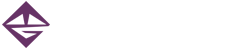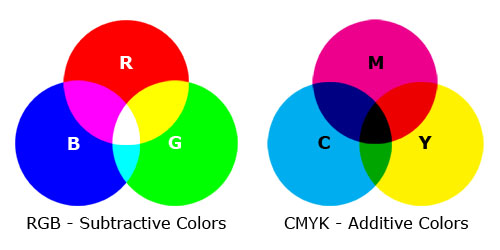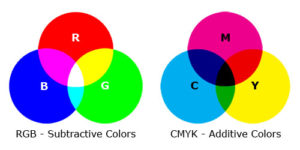If you are creating graphics for a wide variety of media uses, it’s important to understand the difference between RGB and CMYK color models. Otherwise, you may end up with unwanted results!
Both of these terms refer to the way that colors are presented in various media types. To get a handle on this concept, forget some of the color mixing rules you may have learned in art class. You know… the primary colors are Red, Yellow and Blue, and you can mix them together to create a wide range (gamut) of other colors. BTW – a color model is a method used to define colors. Different models offer different gamuts of color. We’re just discussing the two most commonly used color models here…
The simple explanation is this: if the presentation surface is reflective (additive), such as a piece of paper, the CMYK color model should be used. If the presentation is transmissive (subtractive), such as a TV or computer screen, RGB is the way to go. The main exception to this rule is most desktop printers are designed to have RGB images sent to them. Because this issue is not easy for the general public to understand, the printer software does the conversion for us.
What does CMYK stand for? The four (yes, four!) primary colors that blend best in a reflective display: Cyan, Magenta, Yellow and Black. If you can see the color breakdown in your printer’s cartridge, you’ll see this – or even more variations. My art printer uses seven ink colors: Cyan, Light Cyan, Magenta, Light Magenta, Yellow, Black and Light Black – this provides a larger gamut and the ability to print smooth color blends.
On the flip side, our computers, phones, tablets, TVs and cameras all work with the RGB color model. Black isn’t needed, as in this model all three primary colors can be turned down until they are not emitting any light – thus black! That’s hard to do on a white sheet of paper 🙂
When does this become an issue? I’ve dealt with it in two places: print design and video editing. Since our digital cameras take photos using the more common RGB model, in order to get the most accurate color representation in print all photos should be converted from RGB to CMYK. Most software usually handles mixed color models in a document with only minor problems, although they often become more apparent when sent to a professional printing company. Photo colors may be off or out of whack.
In video editing, the software is designed to work strictly in RGB mode. Some software will alert you to the fact that you’re importing a CMYK graphic. Others will give an error when an attempt is made to use the CMYK asset. I’ve seen software crash due to a bad actor graphic – no fun if you don’t have auto-save turned on… This issue usually turns up when you are working with images that were created for print, which is often the default from stock photo sites.
Changing the color model is easy – many image editing tools offer this ability. In Photoshop, open the image, then click Image>Mode and you can see which model is in use and change it. There are similar options for whole documents in Illustrator. If you’re using another image editing tool, look around – chances are there is a switch for this 🙂
So, the next time you get an error while opening an image file in your video editor, or funny colors when you print a photo, you know to check which color model is in use with the file and fix the issue!