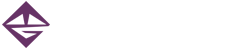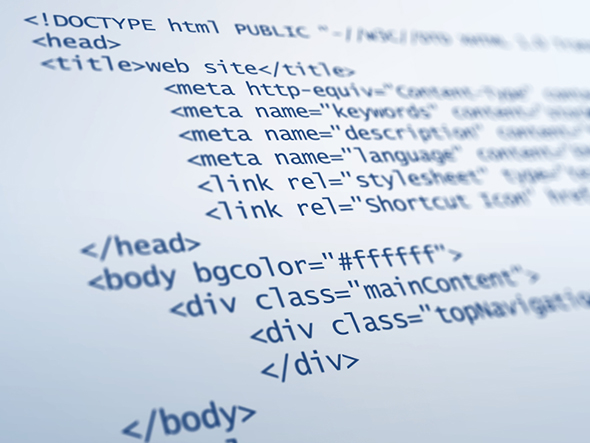You have your amazing product or service, and you want to let the world know! Most of us will design a website as one of the first marketing steps, and for good reason: there are billions of potential customers available via the Internet.
Where do you start? Does this mean you need to learn how to code? If you already know how to create websites with HTML and CSS coding, this discussion isn’t for you – this is for the do-it-yourselfer who has a little technical background…
Most of us are not coders by nature. We are often creatively driven and have great ideas that do not flow naturally when typing HTML tags and figuring out why the CSS definition you just wrote doesn’t do what you were expecting. For those who want to create a website without having to type code, there are lots of options. When I first got started with web design, I worked with an app called Frontpage – although it did allow code-free design, there were many problems that came with it. Today’s tools seem to be much better. Let’s look at those options and see how they compare:
Online Web Toolkits
These are basically websites where you can design and establish your website. All-in-one shops allow you to create a storefront or landing page, often with shopping cart capabilities. If your technical background only includes knowing how to work with images – cropping and color adjustments – this might be your best solution. These tools do most of the work for you and provide a wide selection of templates to begin with. They are great for those of us who want to create a website easily without spending a lot of time.
Why wouldn’t we just stop right here? Online toolkits offer an easy way to get your business online quickly. The response is: selection and customize-ability. Templates are a great place to start – they offer a head start compared to starting from scratch. No need to spend much time experimenting with color palettes and learning the fundamentals of graphic design. Just add your content! This advantage can also be a limitation. How many different templates are available? Are there a variety of choices for your particular business? If not, you may end up using the same template as your competitor down the street – not a solid branding strategy. If there are several templates to choose from, how easily can you customize it, and how much? It’s a great idea to experiment before buying into one of these plans – if you discover a show-stopping limitation, you will need to reconstruct from the start if you move to another website construction site or want to take it to the desktop.
With these limitations in mind, I recommend using such tools to most people thinking about creating their own website. Unless you want and can afford something completely unique, this is the simplest way to go. In fact, you’re reading this post on a WordPress template site. I could have created it from scratch, and there are elements about the template design that I would prefer to do differently, yet the built-in blogging tools that come with WordPress far outweigh the inconvenience of the template I chose – and this template offers well-considered customization options.
Desktop Toolkits
Apps that create websites without having to code have been around almost as long as the web itself. They often promise a lot and come with their own limitations. One of those limitations is the HTML code itself. I spent a lot of time figuring out why Frontpage wouldn’t allow me to place images on a page and justify them the way I did with a word processor like Word. That actually lead to me knuckling down and learning to code. Luckily, this is less of an issue today – HTML5 and the latest CSS codes allow us to control layout much better, and the code-free tools offer fairly true WYSIWYG web design.
The fully code-free apps offer templates and the same issues that come with using templates – again, it comes down to how customize-able is it? The website mikegantenbein.com was created with one of these tools: Adobe Muse. As is usually the case, many code-steeped web developers will poo-poo a tool such as this because it doesn’t create the elegant code that they do. I get that… yet doesn’t it really come down to whether the website looks and acts as expected. It could be the messiest code possible, but if it works who will know except that occasional designer who likes to look under the hood (we’ll cover how to do that in a future post). It took some figuring out how to accomplish the design objectives I came up with, but I found Muse to be relatively powerful in the customization realm, and it offers a lot of widgets for special purposes such as a slide show and lightbox, both of which are coding challenges. That said, there are a couple of minor tweaks I’d like to make that are not available in Muse. The nice part is, I can export the site and open it with a coding toolkit.
WYSIWYG Coding Toolkits
After surviving through several eras of WYSIWYG toolkits, Adobe Dreamweaver eventually took the hilltop and has remained the tool of choice, even for serious coders. It is a full-fledged toolkit, complete with testing tools and lots of extra resources that are constantly upgraded to match the technology of the day. You can design a site using the WYSIWYG interface or dive into the code… or split the screen and work in both realms at once! A handy way to teach oneself HTML and CSS. That said, Dreamweaver and other coding tools like it are hefty apps to learn. If you’re serious about having a completely custom website, allow the time to learn a complex tool and the technologies behind it (yes, code) or save up some dollars to pay someone who can do it for you.
Most of my clients learn that creating a website is a larger task than it looks. Even when working with a designer such as myself, much effort goes into figuring out what to say, how to say it and how that information will be organized. If you’d like some assistance or questions answered, drop me a line!